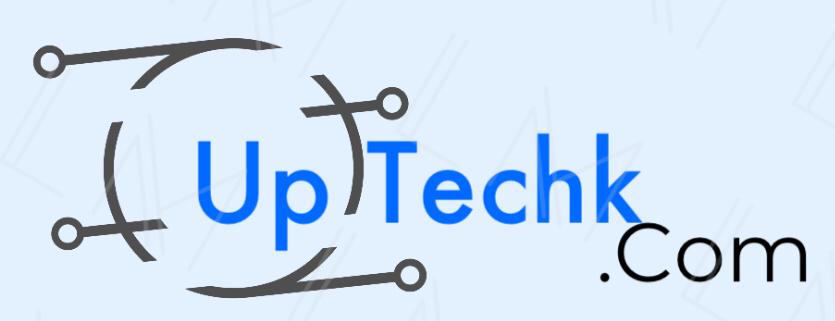Did you know that most American homes have over 10 devices connected to the internet? These devices can slow down your computer. It’s important to keep your PC running smoothly for work and fun. This guide will show you easy ways to make your Windows 11 computer faster without buying new parts.
Key Takeaways
- Discover proven methods to boost your computer’s speed and efficiency
- Learn how to optimize system resources and manage background processes
- Uncover easy-to-follow steps to clear disk space and update drivers
- Implement simple customizations to enhance Windows 11 performance
- Unlock the power of regular maintenance and updates for a fast PC
Optimize System Resources and Performance
Improving your PC’s performance is easy. Start by closing apps you’re not using. These apps can slow down your computer by using too many system resources. Use the Task Manager to find and close these apps. This frees up RAM and CPU cycles, making your system work better.
Close Unnecessary Applications
Some programs start automatically when your computer turns on. This can make your computer start up slower. In the Task Manager’s Startup tab, look at the programs set to start automatically. Turn off any you don’t need. This makes your system start faster and work better.
Disable Startup Programs
To use less system resources, turn off unnecessary visual effects and animations. These can use a lot of resources, especially on older computers. Change these settings in the System Properties window to make your computer run faster.
| Recommended Action | Benefit |
|---|---|
| Uninstall unwanted apps and software | Frees up system resources and improves performance |
| Upgrade to an SSD for the startup drive | Significantly improves system speed, especially during startup and when running demanding applications |
| Change power settings to high performance | Boosts computing speed, but consumes more electricity |
| Run antivirus and anti-spyware scans regularly | Maintains system performance and security |
By optimizing your system resources and performance, you can have a faster, more responsive computer. This makes it easier to get things done.
how to make your pc fast
Keeping your device drivers up-to-date is key for better system performance. Outdated drivers can cause problems and slow things down. Check the websites of your hardware makers for the latest updates. These updates can make your computer more stable, fix bugs, and work better.
Update Drivers
To keep your computer running well, update your device drivers regularly. Outdated drivers can cause problems and slow things down. Here’s what you can do:
- Check the websites of your hardware manufacturers, such as your graphics card, audio, and other components, for the latest driver updates.
- Install the recommended driver updates to improve stability, fix any bugs, and enhance the efficiency of your computer’s components.
- Regularly monitor for new driver updates to maintain optimal system performance.
Clear Disk Space
Your computer’s storage can get full of unnecessary files over time. Use the Disk Cleanup tool in Windows to get rid of these files. This includes things like temporary internet files, old downloads, and junk. Cleaning up disk space makes your system run faster and prevents slowdowns.
To clear disk space effectively:
- Open the Disk Cleanup tool in Windows.
- Select the drive you want to clean, usually the C: drive.
- Choose the files you want to delete, such as temporary internet files, downloads, and system files.
- Click “OK” to start the cleanup process and reclaim valuable storage space.
By updating your drivers and cleaning up disk space, you can make your PC run faster and smoother. This ensures it works well for all your needs.
Conclusion
By following the steps in this guide, you can make your Windows 11 computer faster and more efficient. You’ll learn how to optimize system resources, manage startup programs, update drivers, and clear disk space. These tips will help you use your PC to its fullest potential.
Regular maintenance and optimization are essential for a fast and efficient computer. This guide shows you how to speed up your Windows 11 boot time, improve internet speed, and fix system issues. You’ll use command prompts, adjust BIOS settings, and use the latest hardware to boost your system’s performance.
As Windows 10 support ends, it’s important to keep your Windows 11 system running smoothly. By following the advice in this guide, you’ll keep your computer fast and efficient. This will protect your productivity and keep your digital life secure for the future.