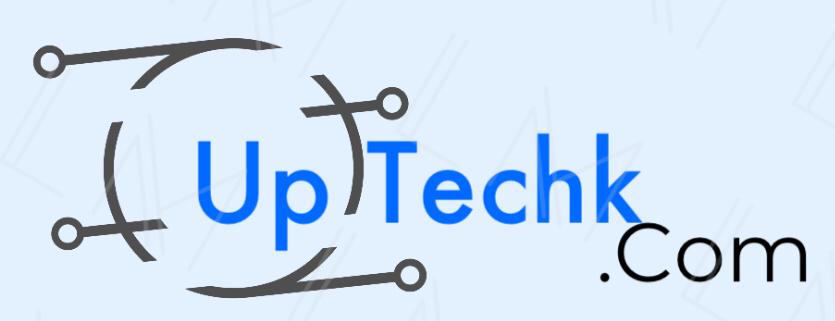Are you ready to start a DIY computer project? Building your own custom PC is like solving a high-tech puzzle. It’s a fun process that lets you control every part of your machine. This guide will help you pick the right components and put them together, making a system just for you.
In Nigeria, tech fans are always looking for ways to boost performance and save money. Custom PC builds are getting more popular. By picking each part yourself, you can make a machine that beats pre-built ones at the same price.
Key Takeaways
- Custom PC builds offer personalization and cost-effectiveness
- Component selection is crucial for compatibility and performance
- The assembly process requires basic tools and careful attention to detail
- Building your own PC deepens your understanding of computer hardware
- Resources like PCPartPicker.com can help with compatibility checks and price comparisons
Essential Components for Your Custom PC Build
Building a custom PC lets you control how it performs and how much it costs. Let’s look at the main parts you’ll need for your build.
Selecting the Right PC Case
Your PC case is where all the parts go and affects how well it cools. You can choose from Full Tower, Mid Tower, or MicroATX cases. Pick one that fits your space and cooling needs.
Choosing a Motherboard: The Foundation of Your Build
Choosing the right motherboard is key for everything to work together. Look for the right socket type (AM4 or LGA1200) and make sure it has the right slots for your parts. Some good options are the Gigabyte B650 Gaming X AX and Asus Prime B760-Plus D4.
Processor (CPU): The Brain of Your Computer
The CPU is the heart of your system. You can pick from budget-friendly options like Ryzen 3 and Core i3, or go for high-performance Ryzen 7 and Intel Core i7.
Memory (RAM): Boosting Performance
RAM makes your system faster without costing a lot. You can get DDR3, DDR4, or DDR5 RAM in sizes from 8GB to 256GB. Use tools like Crucial System Scanner to make sure it fits your system.
Storage Options: SSDs and HDDs
SSDs are faster and use less energy than HDDs. They’re 6 times faster and use 90 times less energy. You can choose from 2.5″ SSDs or 3.5″ HDDs, with sizes up to 4TB.
Power Supply Unit (PSU): Ensuring Stable Power
A good PSU is crucial. They come in sizes from 500W to 1600W+. Pick one that can handle the power needs of your parts.
Graphics Card (GPU): For Gaming and Content Creation
If you’re into gaming or making content, consider GPUs like the RTX 3060, 3070, or 3080.
| Component | Options | Considerations |
|---|---|---|
| Case | Full Tower, Mid Tower, MicroATX | Size, airflow, aesthetics |
| Motherboard | AM4, LGA1200 sockets | CPU compatibility, features |
| CPU | Ryzen 3-7, Core i3-i7 | Performance needs, budget |
| RAM | 8GB-256GB, DDR3-DDR5 | Capacity, speed, compatibility |
| Storage | SSD, HDD, up to 4TB | Speed, capacity, budget |
| PSU | 500W-1600W+ | Component power requirements |
| GPU | RTX 3060, 3070, 3080 | Gaming or content creation needs |
Always buy from trusted sellers and check their return policies. Use tools like PCPartPicker to plan your build and ensure compatibility.
How to Build Your Own Custom PC
Building a custom PC is an exciting journey. Only 1% of first-timers find it hard, but 90% with basic computer skills can do it. Let’s explore the steps to build your dream machine.
Preparing Your Workspace and Tools
First, set up a clean, bright workspace. You’ll need a Phillips head screwdriver among other tools. Check your parts for damage. Remember, building a PC takes 2 to 6 hours, so be patient.
Installing the CPU and CPU Cooler
Start with the CPU. Put it in the socket, add thermal paste, and attach the cooler. For top processors like the Intel Core i7-13700K, think about liquid cooling to keep temperatures low.
Mounting the Motherboard in the Case
Put the motherboard in the case, making sure it fits the standoffs. Make sure it matches the I/O shield. Good choices include the Gigabyte B650 Gaming X AX and Asus Prime B760-Plus D4.
Installing RAM and Storage Drives
Put RAM in its slots and storage drives in their spots. Cable management is key for good airflow and looks.
Connecting Power Supply and Cables
Place the power supply and connect cables carefully. This step is important for stable power.
Installing the Graphics Card
For gaming PCs, put your graphics card in a PCIe slot. Make sure it’s secure and connect any power cables.
Final Checks and Powering On
Check all connections before turning it on. Run a test to make sure everything works. If it does, you’re set to install your operating system and enjoy your custom PC!
| Build Type | Cost Range | Popular Choice |
|---|---|---|
| Budget PC | From a few hundred dollars | 60% of builders |
| High-end Gaming/Creative Workstation | In the thousands of dollars | 40% of builders |
Conclusion
Building your own custom PC has many benefits. It saves you money and helps you understand how hardware works. With hasonss.com, you can find customizable desktops, from sleek all-in-ones to powerful gaming rigs, at great prices.
Putting together your own PC can be both tough and fulfilling. It’s perfect for students, professionals, or gaming fans. For example, a system with an AMD Ryzen 7 2700 CPU and a Sapphire Radeon RX 580 8 GB PULSE Video Card costs about $862.26 and performs great.
Custom PCs offer more than just cost savings. They teach you skills for future upgrades and upkeep. Sites like PC Part Picker, r/buildapc, and User Benchmark help with choosing and comparing parts. By building your own PC, you’re making a tool that meets your exact needs and likes.